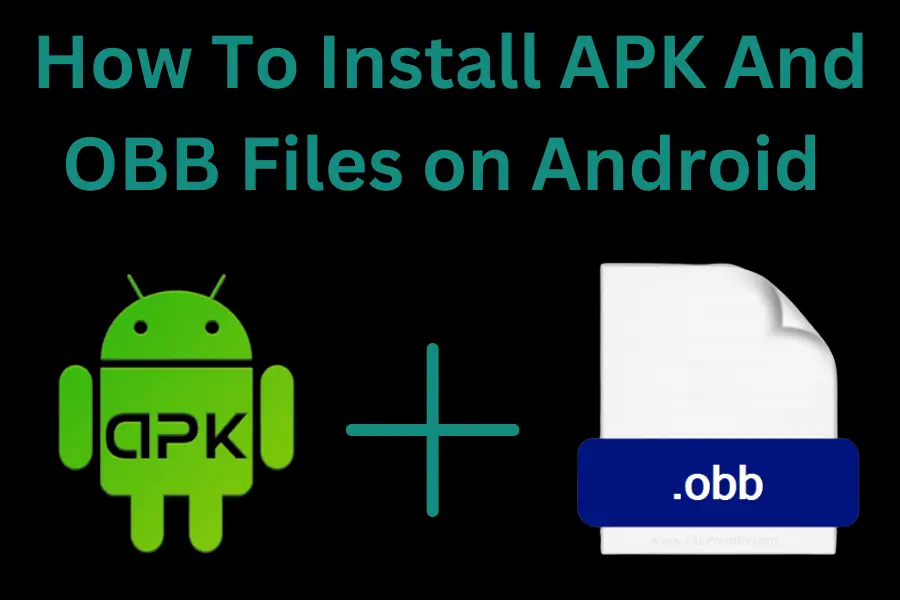Install a Game with OBB File Easily : Step-by-Step Guide
This instruction will work for any game with an OBB file!
Definitely! You need to install a file manager to Install a Game with OBB File. Let’s take an example of ZArchiver. You can download it below:
Next, follow these steps:
1-Open ZArchiver and grant all necessary permissions for memory access. Then go to the folder where you downloaded the game and the OBB file. This is usually the “Downloads” folder.
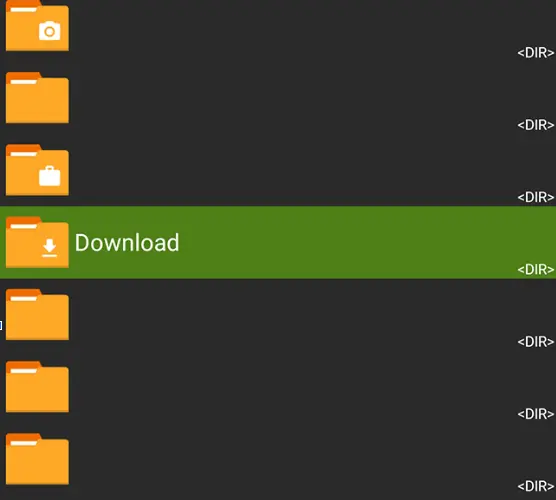
2)Once you have both the APK and ZIP game files, click on the APK file to install the game.
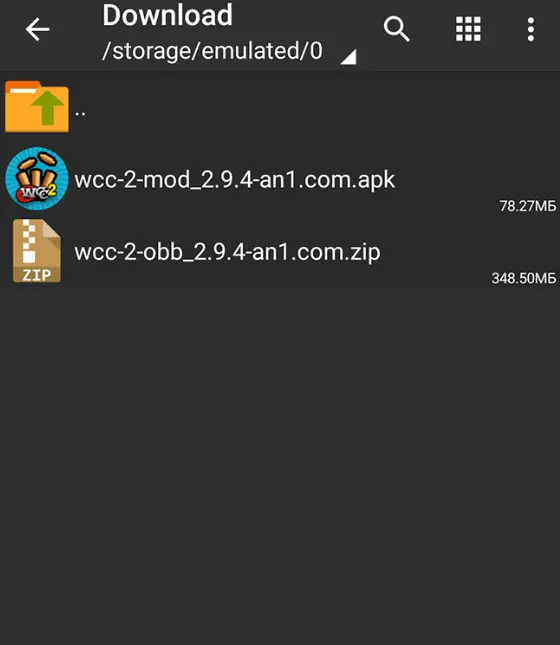
A list appears in which you must select “Install”.
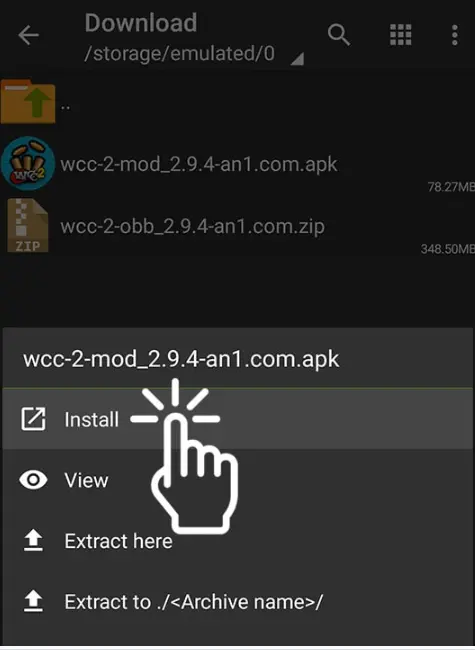
3) Then a window will appear in which you need to click “Install”.
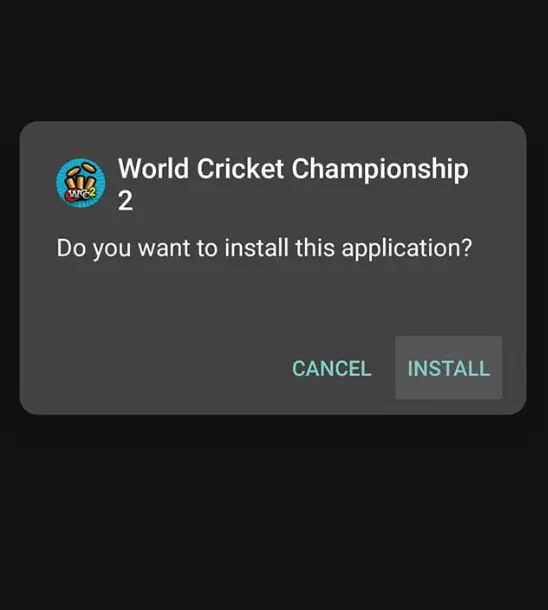
After you click on the APK file, the game will start installing. This can take a few seconds or even a few minutes, depending on the game. Once it’s done, you’ll see a message. Don’t open the game from there. Instead, click on “Done.”
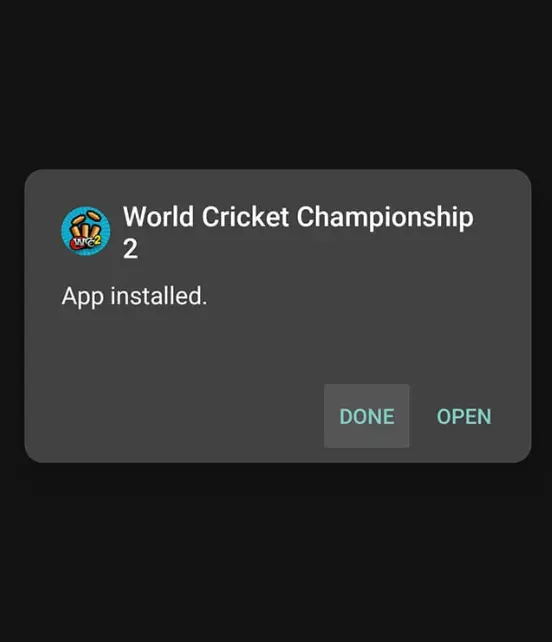
4) Click on the .ZIP (OBB) archive of the game, then you will get a list where you have to select “Extract…”.
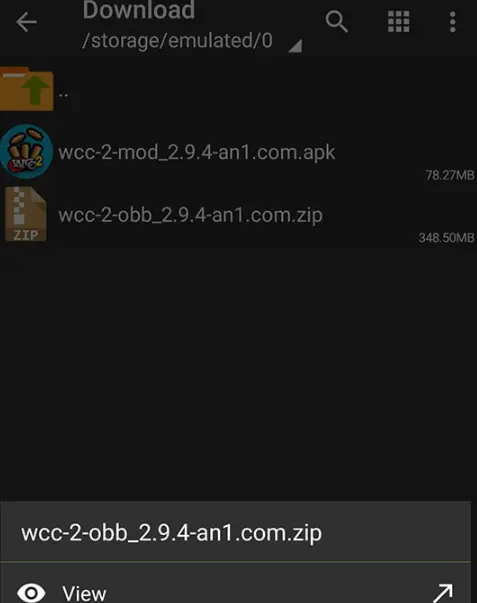
Navigate to the very beginning of the path, and find the “Android” folder, and then click on it.
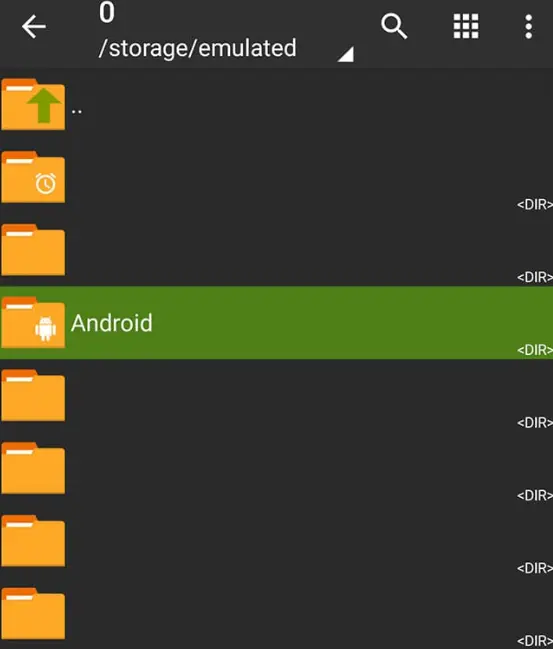
Next, obb.
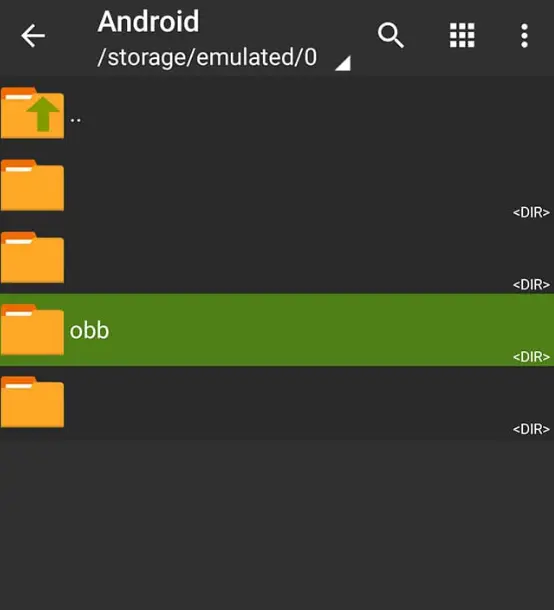
Click on the Unpack icon at the bottom right:
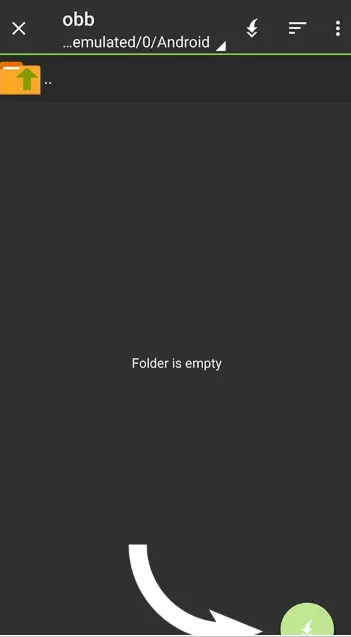
After that, Program Archive will start opening, which can take from a few seconds to several minutes. You’ll see the progress of the package being extracted. Once it’s done, you’ll see a notification below:
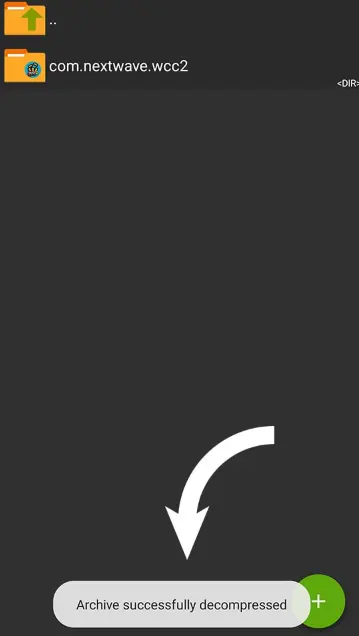
5) To save space, go back to the “Downloads” folder. You’ll see the installed game’s two files (APK and ZIP). Open the commands list and choose “Delete.”
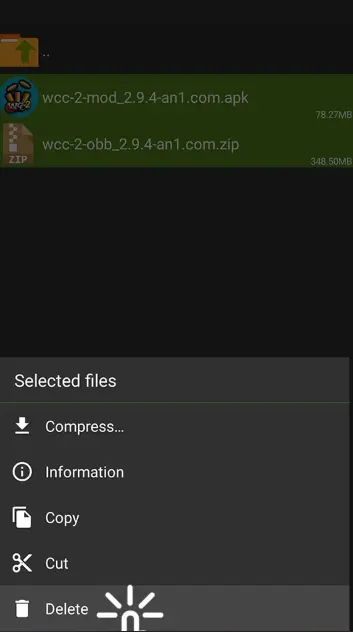
Don’t worry, those files are no longer needed.
6) Go to the home screen of your gadget, and find the installed game 🙂

Install a Game with OBB File
Learn this easiest way to install a game Carx Drift Racing 2 Mod Apk with OBB file, suitable for any game. Follow our formal instructions now!